Copilot Studio
Copilot Studio is a platform for quickly and efficiently creating solutions and applications based on AI models such as GPT-4 or other popular models. It offers the possibility to develop interactive and productivity-enhancing applications that can then be integrated into various Microsoft services (Teams, SharePoint, Office, etc.).
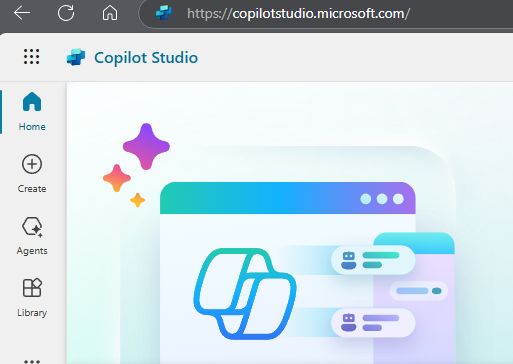
To get there, you can navigate to Copliot Studio under Apps in the Microsoft 365 portal or go directly to the following link:
https://copilotstudio.microsoft.com/
The first thing that appears is the welcome page, and an important point to note in advance is the selection of the environment, so that the agent is also provided in the right place.
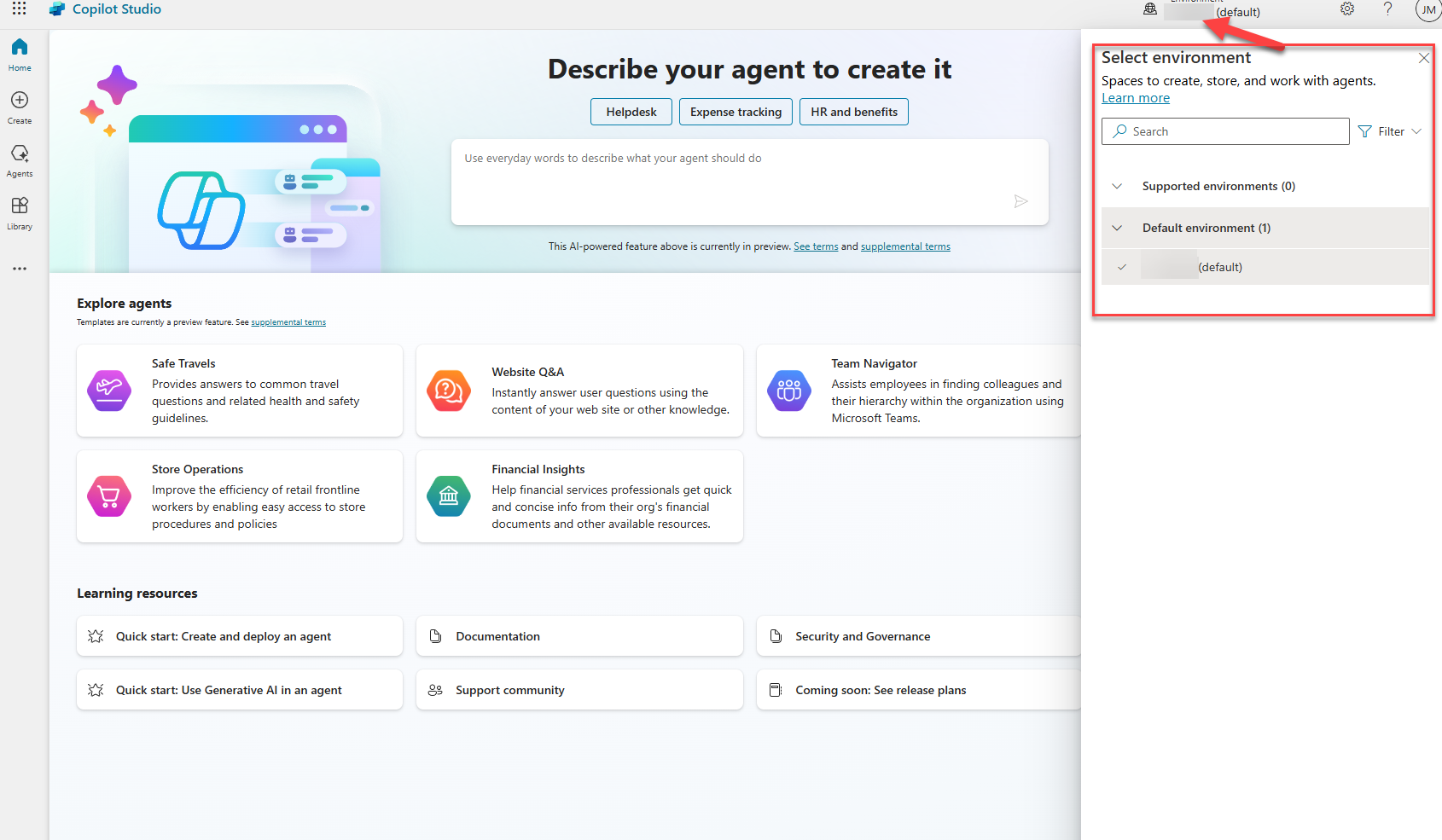
There are a few approaches for selecting and creating the environment. Here are a few listed scenarios and strategies
- Create a separate environment to meet data residency requirements.
- Create a separate environment that corresponds to specific teams or departments in your organization, each containing the relevant data and agents for its target audience.
- Create a separate environment for different global offices of the organization.
This should, at best, be coordinated in advance with the corresponding PowerPlatform team/responsible parties.
Agent creation
Let's get to the point of agent creation. As you can already see, there are several templates and agents that Microsoft has already defined and that can be used. In the first step, however, we define our own agent.
Licensing
Before we roll out an agent, we need to take a step back and consider the topic of billing. How does Microsoft actually bill for this and what does it cost me / my company?
This is where it gets interesting, as there are several billing models. These in turn have corresponding limitations.
There are three different Copilot Studio license plans:
- Copilot Studio in Microsoft 365 Copilot: $30 per user, per month
- Billing based on time and effort: $0.01 per message
- Message packages: $200 per tenant, per month
!INFO Agents created in Copilot Studio for Microsoft Teams, SharePoint and Microsoft 365 Copilot are included in the Copilot Studio in Microsoft 365 Copilot license at no extra charge.
With the pay-as-you-go option, the company only pays for the actual number of messages its agents have used during the month. There is no need to purchase licenses in advance, but here too, usage should be monitored closely to avoid any nasty surprises at the end of the month. It is therefore advisable to think about licenses and use cases during the test phase and to calculate a ROI or, if necessary, to carry out a cost calculation.
Agent Deployment
The Copilot Studio is relatively simple and intuitive, enabling a quick start with the topic and deployment.
First, we simply create a new agent using the button
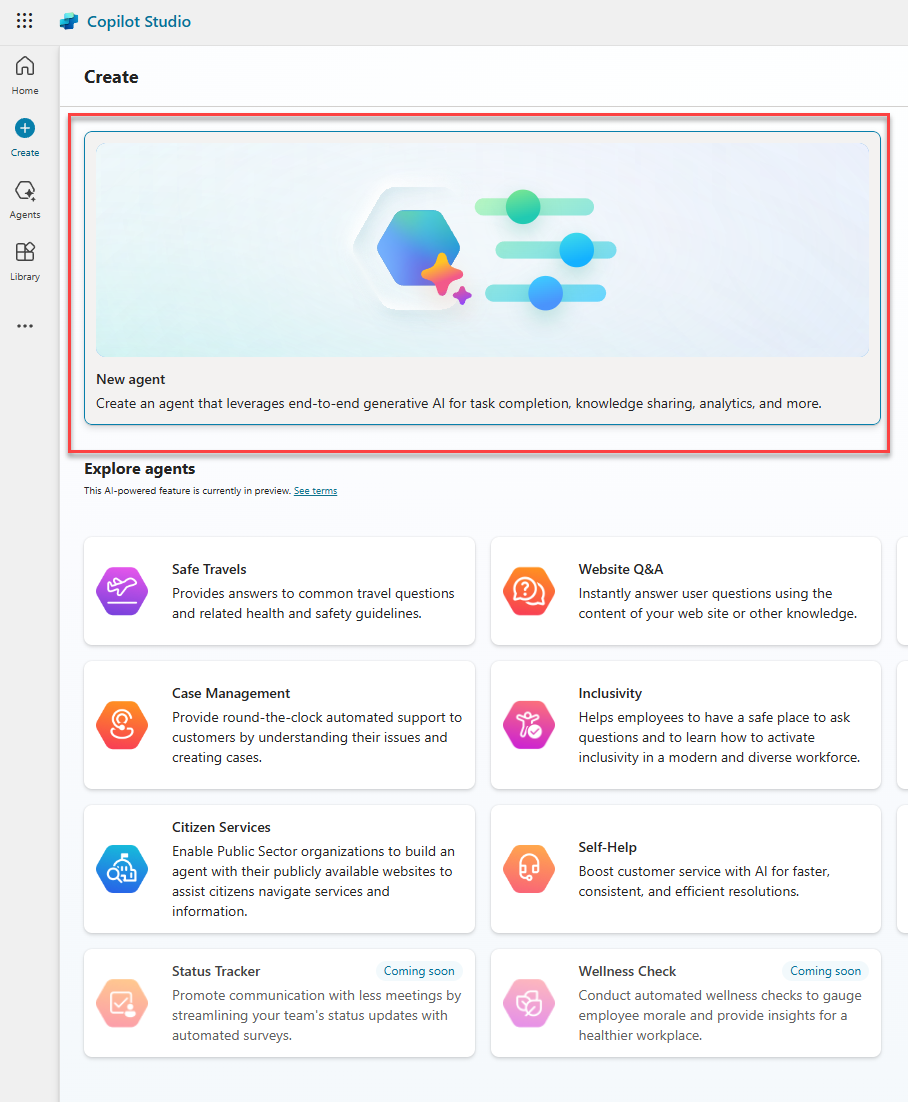
In the next step, we carry out the basic configuration. This can be adapted and expanded at any time.
This means that we define the name, language, description and also the instructions for the agent, i.e. how it should behave accordingly. We can then add data endpoints (SharePoint, Teams, website, etc.).
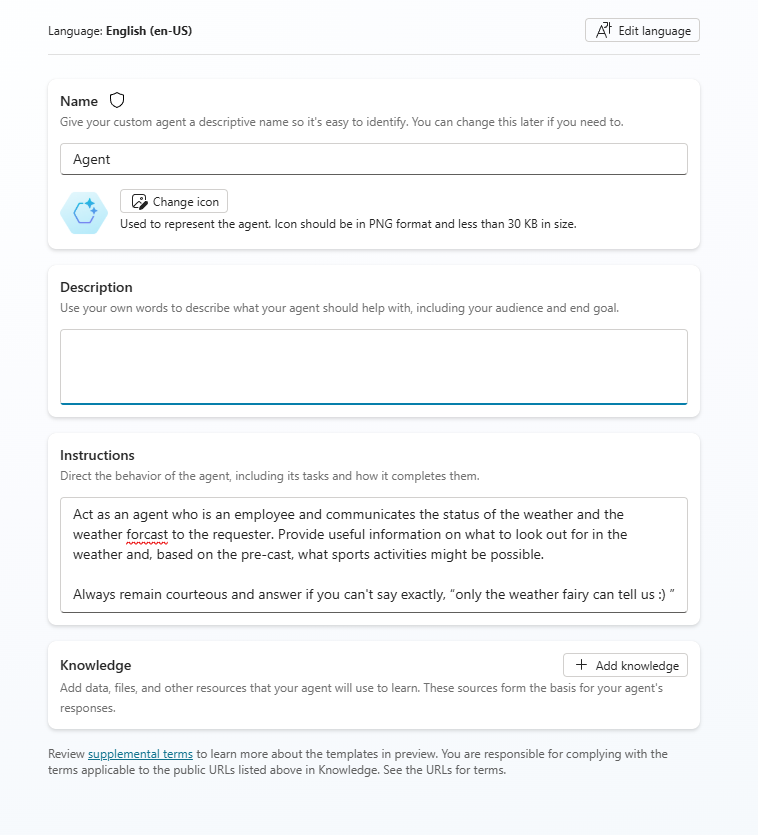
When it has been created, we can then carry out the advanced configurations in the agent's settings (button at the top right).
Using generative AI in conversations
- (Classic) In classic orchestration, an agent responds to user requests by triggering the topic whose trigger phrases most closely match the user request.
- (Generative) (preview) With generative orchestration enabled, your agent is able to choose the best action, knowledge, and topics to answer user queries or respond to event triggers.
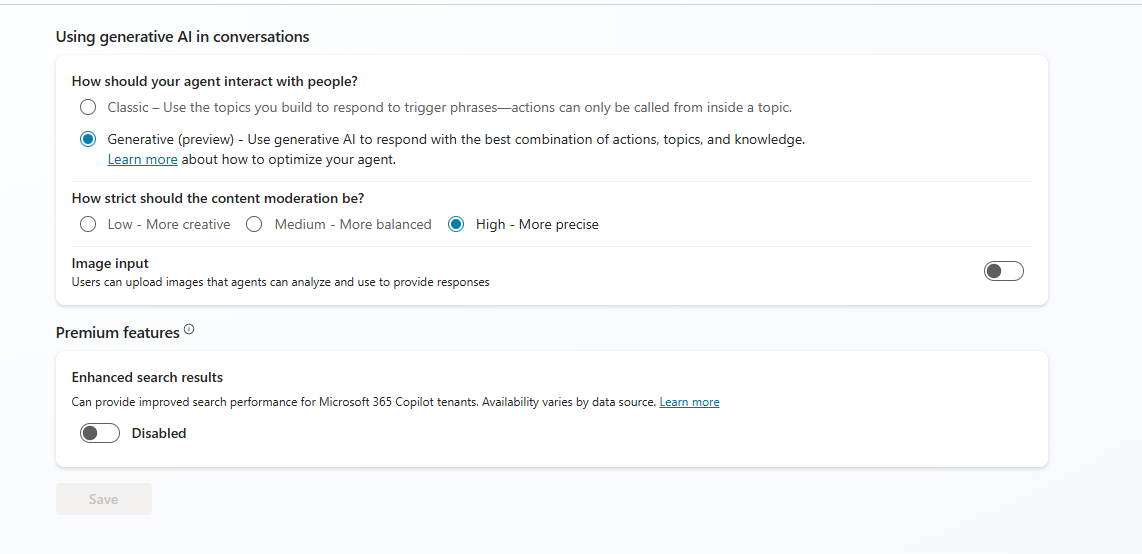
Using Generative AI makes deployment even easier and faster, because here too, tasks and trigger phrases are handled by the AI.
However, this feature is still in preview and preview features are usually not intended for productive use, so we will take a closer look at the classic variant.
Visual design area for defining topic sequences
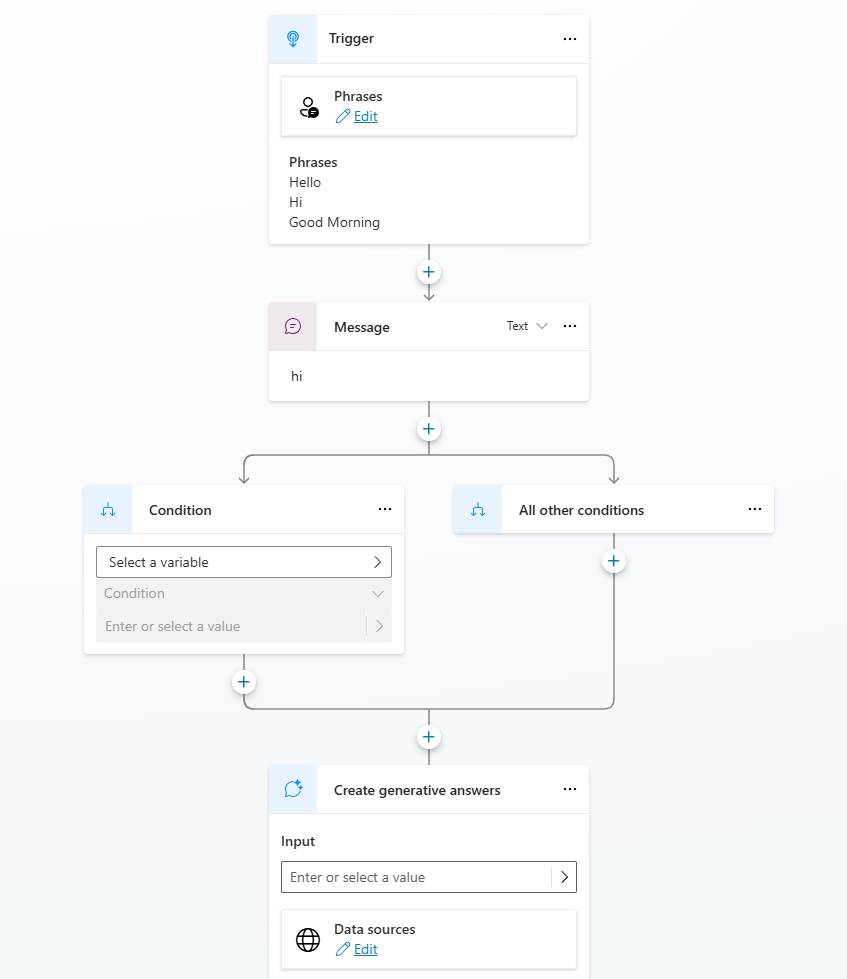
- Trigger: a phrase or event that triggers the topic
- Message: sending a message to users
- Question: asking a question to users and assigning the answer to a variable
- Variable management: setting, retrieving or resetting variable values
- Conditions: creating a conditional branch in the flow
- Topic management: End a topic, forward to another topic or transfer to an external system
- Actions: Call an action to execute an automated task
Generative AI
- Documents
- File size is limited to a maximum of 512 MB per upload.
- Text files are recommended. Image, audio, video and executable files are not supported.
- Documents are securely stored in Dataverse and indexed for efficient search
- Websites
- The URL can have up to two levels of depth
- You cannot use websites that require authentication or that are not indexed by Bing.
- URLs that redirect to another top-level site are not supported.
The agents can be made available through various channels.
- Microsoft Teams
- Websites
- ...
Each channel must be configured and activated separately.
Form Recognizer - Cognitive Service and integration in Office 365
In Azure, Microsoft already offers a variety of cognitive services such as Voice and Face Recognition for language, face, emotion, age and more recognitions. With the Cognitive Service Form Recognizer, Microsoft has extended it's portfolio and offers the possibility to accelerate existing business processes through automation.
Create Advanced Ping Class in PowerShell
Recently, I had the problem of monitoring the latency of my internet connection to provide these information to my ISP for troubleshooting. As the standard ping class in .net and Test-NetConnection was too inflexible and had no timestamps, I wanted to create a PowerShell Script to provide these functionality. Classes were something I haven't used in a while so I chose to create a PowerShell class called AdvancedPing.
