Default Language Office 365 Tenant
A frequent question regarding Office 365/Azure tenants is, which default language is used for the individual services and where it can be changed. In general, every user can set his own language in the user settings (MyAccount - Settings - Language and Time zone), but there are also services where the default language cannot be changed afterwards.
For example SharePoint is one of these services, where the default language cannot be changed afterwards. Only in a Site Collection, additional languages can be added to subsites. The problem is that e.g. newly created Teams will have the default language settings of the tenant applied again. New languages can be added afterwards, but existing resources like created OneNote notebooks will stay on the default language. This often unpractical in an international context, where the tenant could have been created e.g. with German as default language.
Therefore we will take a look at how to set the default language to English. The first step is to create a tenant for the Microsoft Portal.office.com site.
The URL plays a decisive role in this process. So if you have chosen the plan, check the URL in your browser for the correct language (see below , en-us).
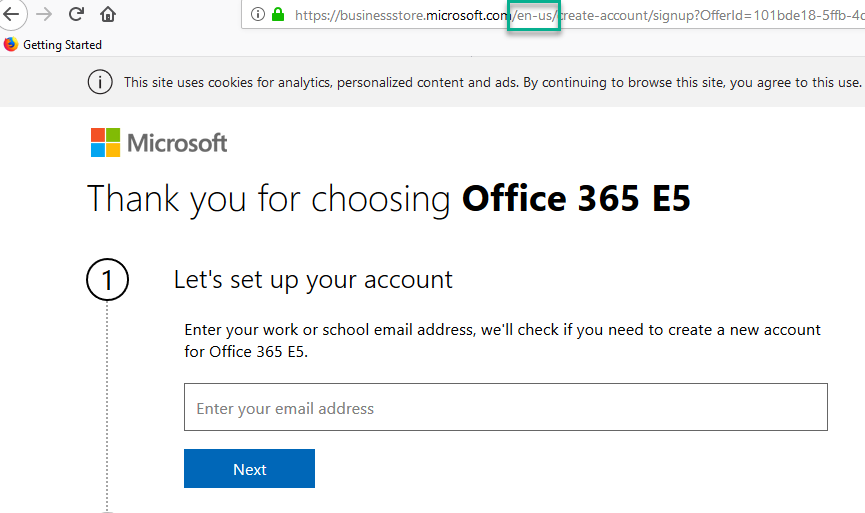
The next step is to select the region / country in which the tenant is to be created. The Microsoft site Where is your data located? provides a good overview.
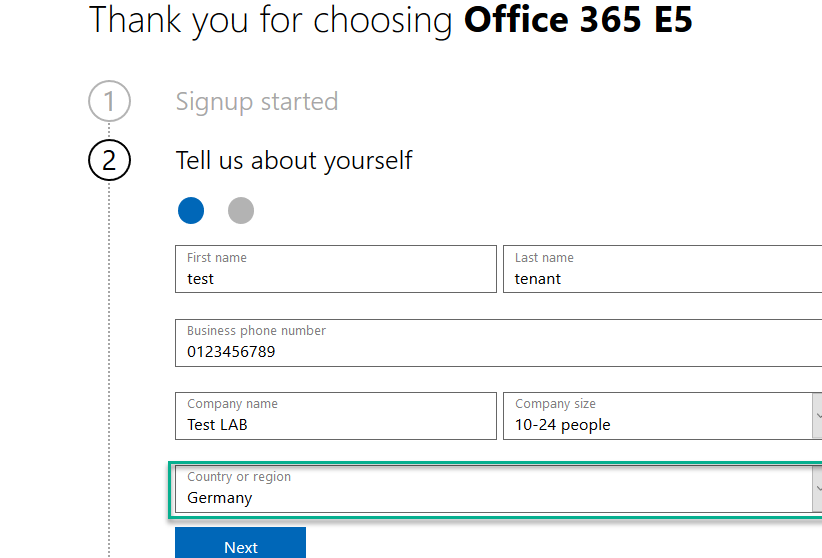
After creating the tenant you can see in the Office 365 Admin Center under your organization profile that the tenant is located in Europe. Now, when creating new teams every resource like the SharePoint notebooks are automatically created with english as default language.
Create Advanced Ping Class in PowerShell
Recently, I had the problem of monitoring the latency of my internet connection to provide these information to my ISP for troubleshooting. As the standard ping class in .net and Test-NetConnection was too inflexible and had no timestamps, I wanted to create a PowerShell Script to provide these functionality. Classes were something I haven't used in a while so I chose to create a PowerShell class called AdvancedPing.
Enable Wake-on-LAN (WOL) with PowerShell
With every recent Windows 10 update, and they happen a lot, Windows unfortunately also resets the power settings of the network adapters. Since I like to start both my PC and notebook from a remote location or from within the same network, I wrote a little PowerShell function to enable Wake-on-LAN (WoL) again.
