Group PowerBI Measures
In Microsoft PowerBI, measures are created by default within the existing table. If you have a large data model with a lot of measures it can get very confusing. Here is a little trick how to improve your measures structures.
First, we create a dummy table in the "Home" tab by clicking "Enter Data". We can enter any value, number, letter, etc., no matter what. This is only used to create the table and will be removed afterwards.
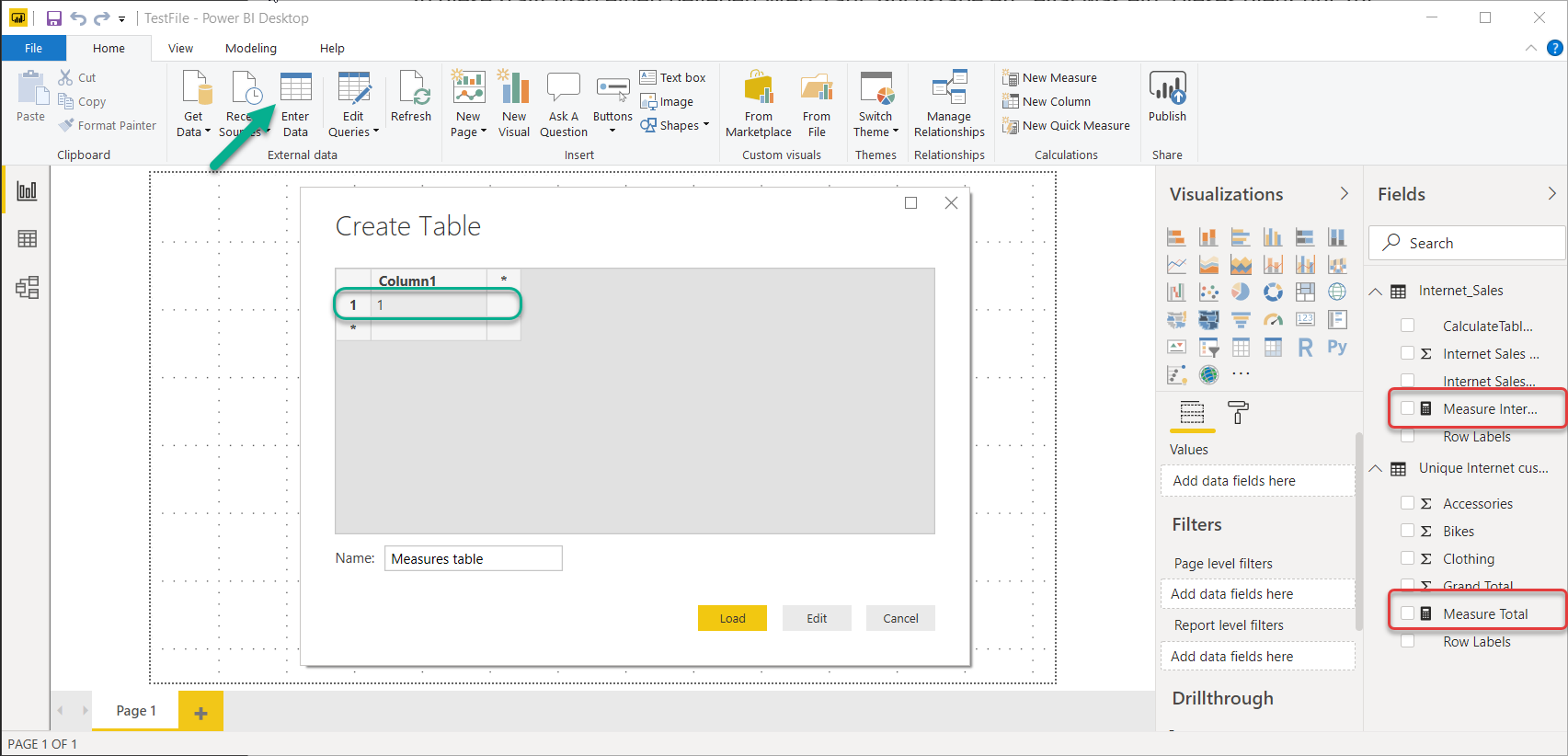
In the next step, after the table is created, we choose the measure that we want to move into the new table and select the new table as "Home Table" in "Modeling". This can be done with each measure.
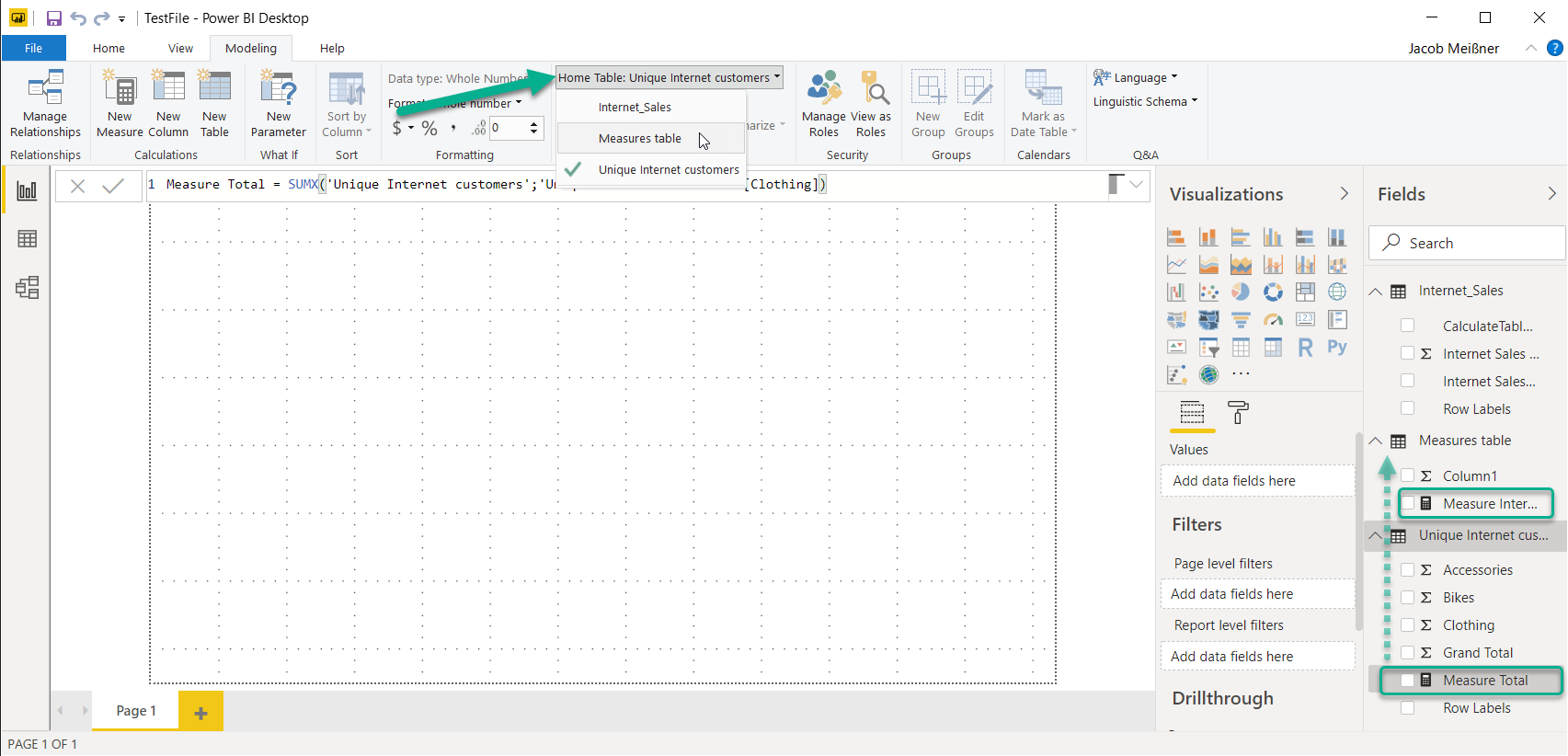
Last, we delete the previously created column "Column1" from the table and hide / unhide the report fields. Then after switching it to on again, it's displayed as Measures table.
Graph API - Remove Azure AD Group Member
Many tasks and processes can be automated quickly and easily using the Microsoft Graph API. This can be implemented with low-code applications such as Logic App or, for example, via Azure Function and PowerShell. Depending on the requirements, complexity, a variety of options are available.
HashiCorp Vault - Authenticate and authorize AzureAD Users
The Secret Management Solution HashiCorp Vault allows the Integration of a variety of Identity Providers. Although currently no direct Implementation for Human Users of Azure AD exists, the JWT/OIDC Auth Method provides a way to enable authentication and authorization for Azure AD Users to HashiCorp Vault. This post shows how to configure HashiCorp Vault to enable User Login with Azure AD Credentials as well as assigning Permissions/Policies based on their Group Memberships.
