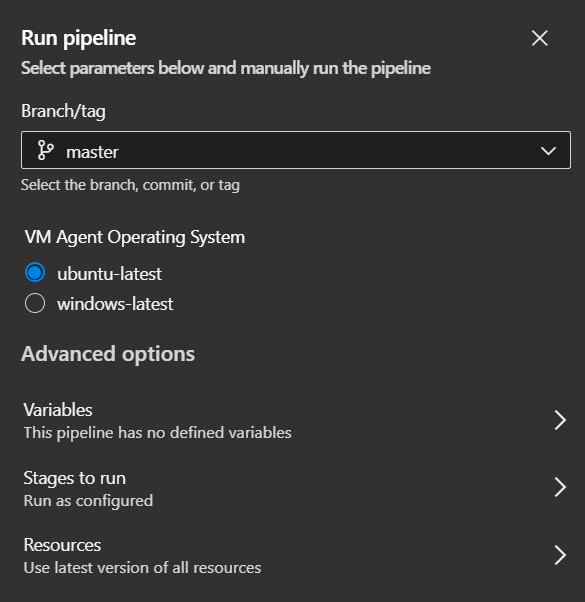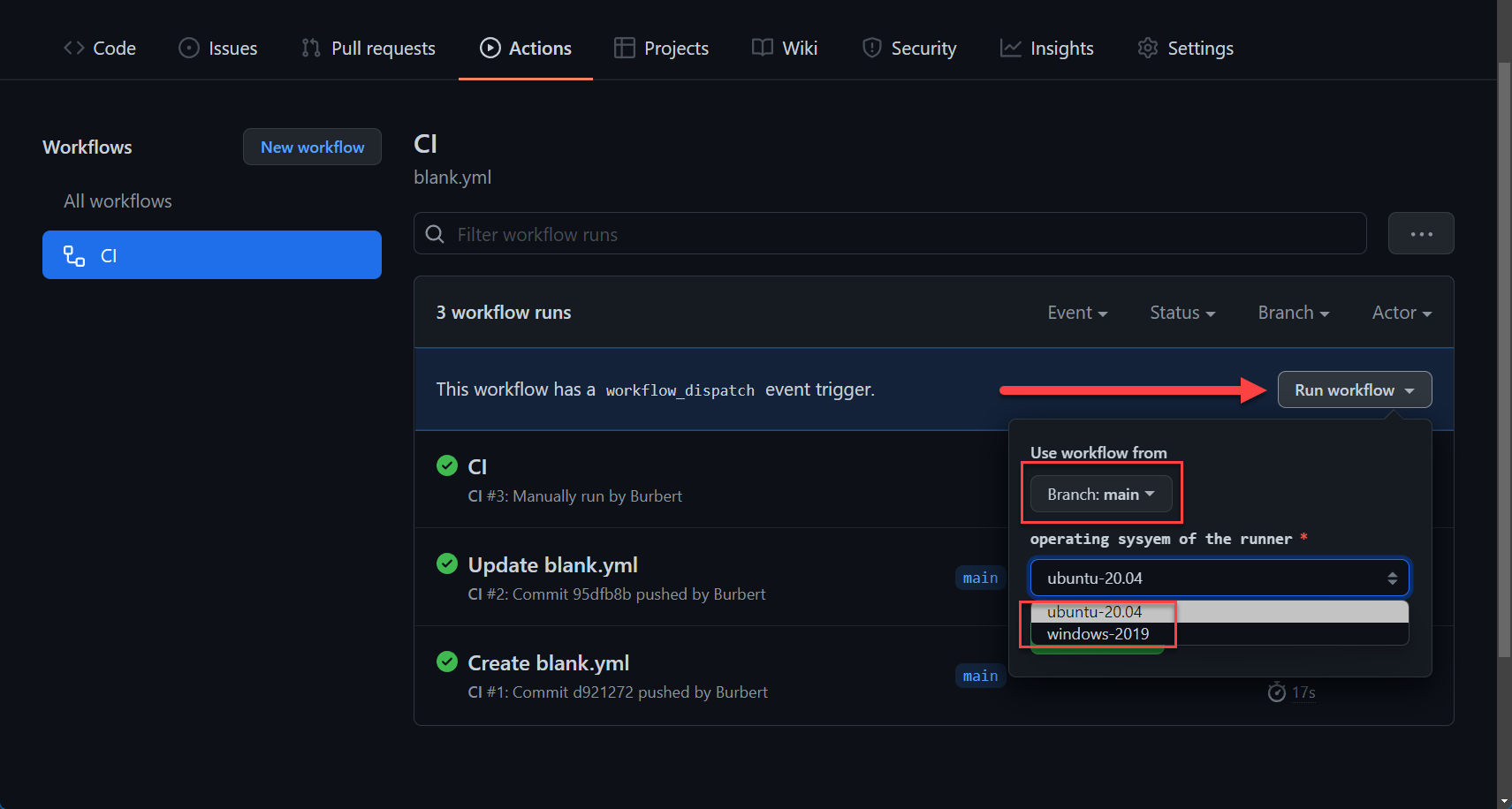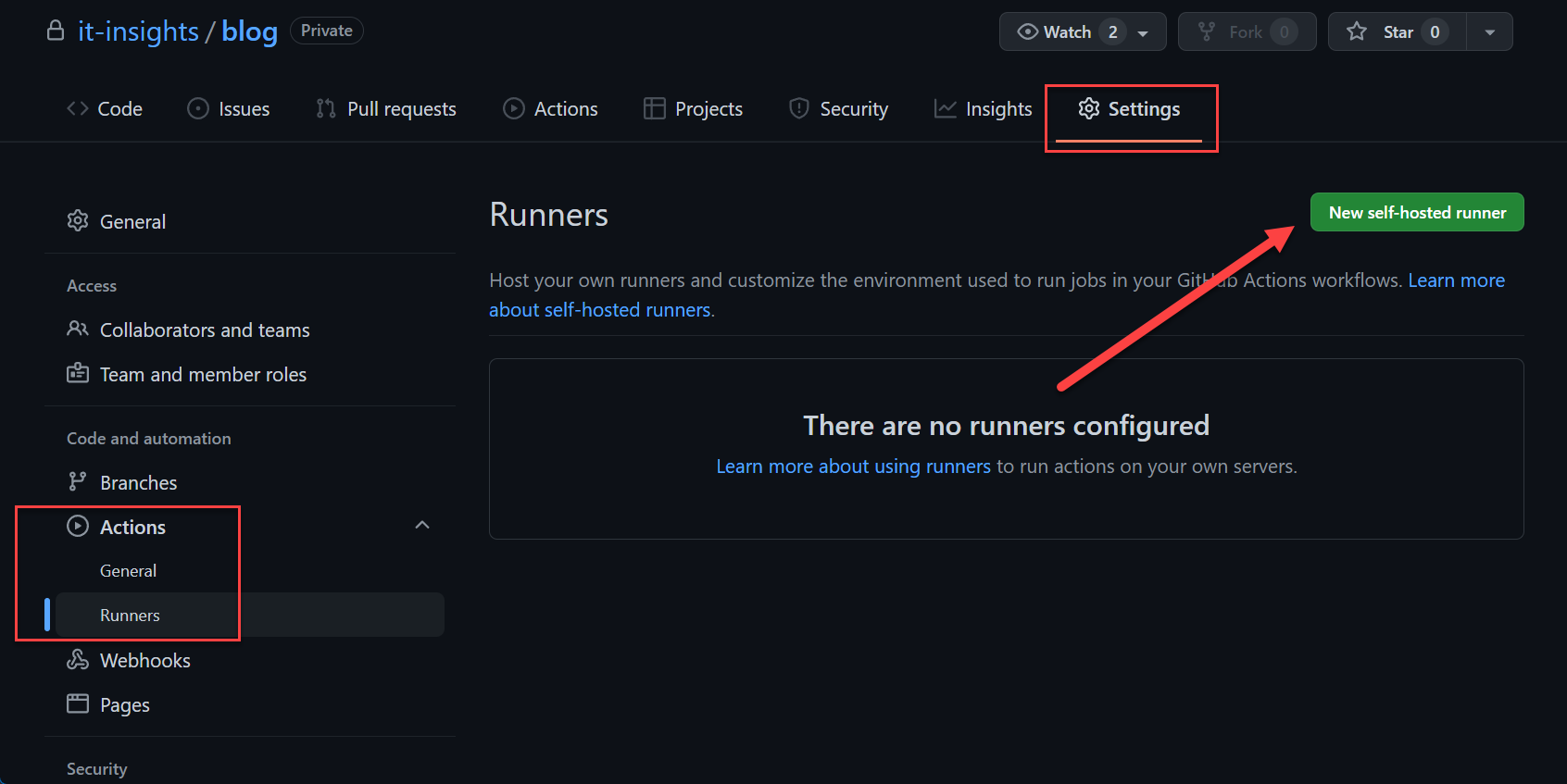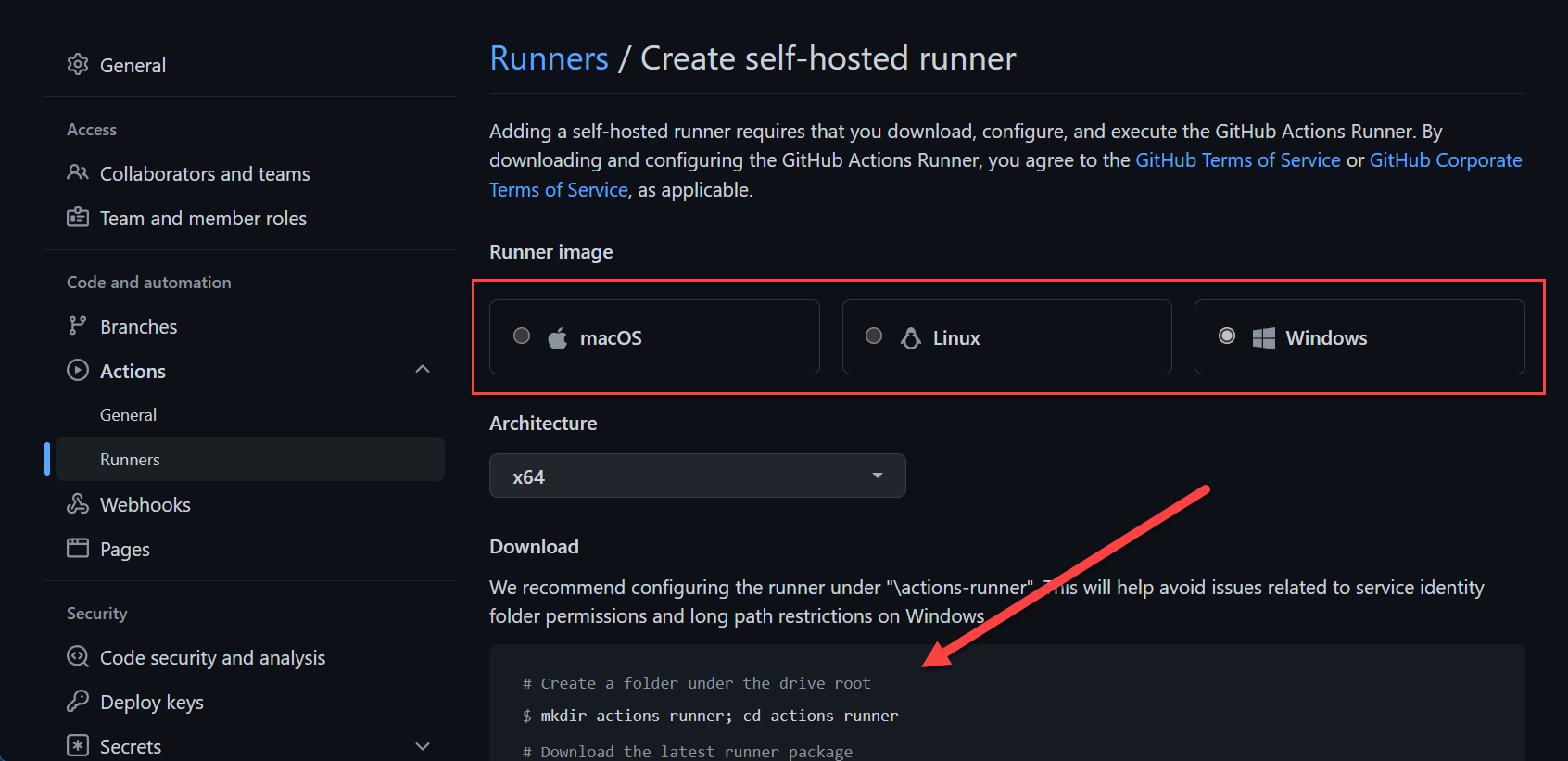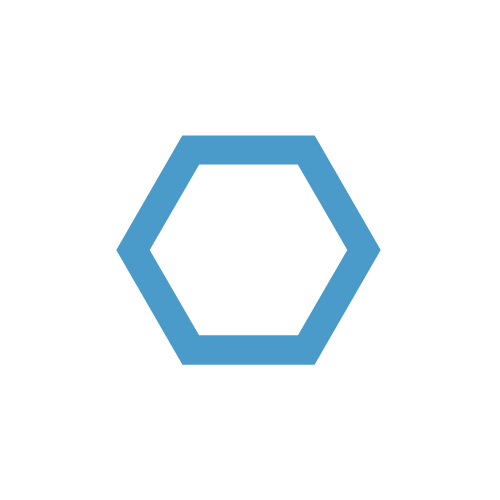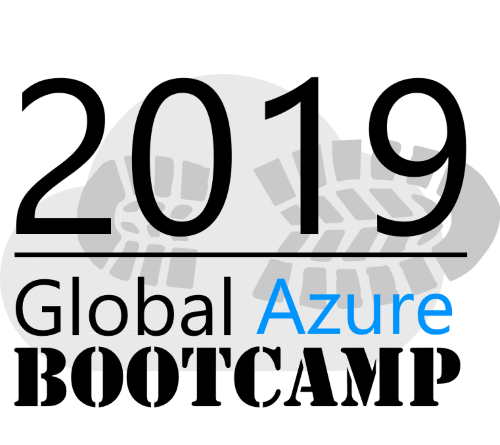Migrate Azure Pipelines to GitHub Actions - Part Two
This is the second part of the blog series on how to move from Azure Pipelines to GitHub Actions.
This is a multi part article - find the other parts at the links below:
- Part 1 - Intro/Source Code Migration/Scopes/…
- Part 2 - Trigger/Concurrency/Agents-Runner/…
- Part 3 - Variables/Secrets/Artifacts/…
- Part 4 - Templates/Conclusion/Examples/…
Table of Contents
Trigger
Azure Pipelines
Trigger define when a pipeline starts. All triggers are event based and vary from a manual trigger, a push to repository and many more.
Azure DevOps set to have a couple of triggers:
- manual trigger
- changes to repository
- timer trigger
It starts with the trigger key word:
1 | trigger: |
Timer trigger are configured with the schedule key word:
1 | schedules: |
Scheduled pipelines can still have a trigger based on commits, but if you do not need this or if you do not need a trigger at all, set the trigger as followed:
1 | trigger: none |
GitHub Actions
GitHub Actions on the other hand, can be triggered in several ways.
- manual trigger
- changes to repository
- timer trigger
- Issues
- Labels
- project items
- many more
- find the full list here
Everything starts with the on key word:
1 | name: build and deploy |
By default, Azure Pipelines can be triggered manually from the portal, GitHub Actions must have a certain trigger - workflow_dispatch.
Runtime Parameters
Adding parameters at runtime can be great to make quick modifications for an manual triggered pipeline. For instance, you could choose the agent operating system.
Azure Pipelines
1 | trigger: none |
You can reference parameters as followed:
1 | vmImage: ${{ parameters.<parameterName> }} |
You can learn more about runtime parameters here.
GitHub Actions
In GitHub Actions, runtime parameters are part of the trigger workflow_dispatch. We can add inputs to the trigger and reference them later in the pipeline.
1 | name: build and deploy |
You can reference workflow_dispatch input as followed:
1 | runs-on: ${{ github.event.inputs.<input name> }} |
You can learn more about workflow_dispatch input here.
Concurrency / Dependencies / Conditions
By default, Azure Pipelines Stages and jobs are executed one after the other. You can create dependencies or even start them at the same time.
GitHub Actions executes jobs by default in parallel.
Therefore, the approach is entirely different, but its quickly configured.
Azure Pipelines
Dependencies are created using the dependsOn key word within stages or jobs. Conditions are added with the condition key word.
1 | ... |
Now, the stage Deploy depends on the stage Build and is has to ran successfully, if it fails, Deploy will not run. The same conditions and dependsOn settings can be applied to jobs.
If you want to start two stages or jobs at the same time, add the following dependsOn statement: dependsOn: []
1 | - stage: Build_Windows |
Now, Build_Windows and Build_Linux start at the same time and Deploy will wait until both are ready and ran successful.
You can find the full list of conditions here.
GitHub Actions
As mentioned above, GitHub Actions behaves totally different than Azure Pipelines. Concurrency is built-in the default.
1 | ... |
Both jobs would executed simultaneously. To create a dependency, the needs key word is required.
1 | ... |
To create a condition, a simple if-statement can be added. By default when you use the needs key word, the job that depends on the previous one has to run successfully in order to be executed.
1 | ... |
Create multiple dependencies, you can use the following snippet:
1 | ... |
Agents / Runner
Agents or Runners are the machines, the pipeline will be executed on. Both Azure Pipelines and GitHub Action have cloud hosted, publicly available agents with several different operating systems:
- Windows
- Linux
- MacOS
Cloud Agents
Each agent has software preinstalled so you don’t have to worry about it. However, sometimes it is necessary to install a specific version or to install tools you require yourself.
The table below contains links to the agents and how they are set up.
| Azure Pipelines | GitHub Actions | |
|---|---|---|
| Available Worker | Link | Link |
| Installed Software | find the link in the included Software row of the link above | Link |
Self Hosted
You can also host your own agents either on a virtual machine or as container if you have privacy requirements or need more performance.
It is important to notice, that Azure DevOps charges 15$ per month per self-hosted agent and GitHub does not apply any charges.
Azure Pipelines
| Kind of Agent | Docs |
|---|---|
| Self-hosted Windows agents | Link |
| Self-hosted macOS agents | Link |
| Self-hosted Linux agents | Link |
| Self-hosted agent in Docker | Link |
In Azure Pipelines, the agent can be configured in two places, either on the stage or the job. The job can inherit the configuration from the stage.
It is defined by the pool key word
1 | - stage: Build |
The job can also have their own pool configured:
1 | - stage: Build |
GitHub Actions
GitHub Actions define their runners per job using the runs-on key word:
1 | ... |
Self-Hosted runners can be configured per organization within the settings:
Select the operating system you want to deploy to and follow the instructions below.
Next
In part 3 we will check out deployments, variables, secrets, and more!